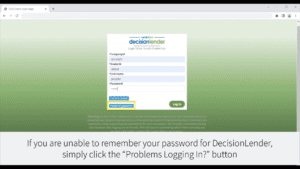How to reset your password
Step 1:
Having trouble remembering your password? Go to DecisionLender in your internet browser and click on the “Problems Logging In?” Button in the bottom left corner.
Step 2:
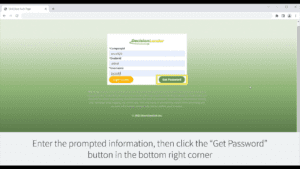
In the required fields, enter your Company ID, Dealer ID, and Username. Then, click on the “Get Password” button in the bottom right corner.
Step 3:
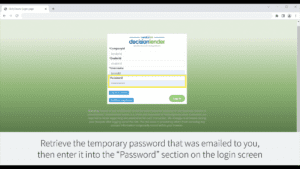
A temporary password will be sent to the email address associated with your account. Retrieve the temporary password from your email, then enter your Company ID, Dealer ID, Username, and temporary password in the corresponding fields. Then, Click the “Log in” button in the bottom right corner.
Step 4:
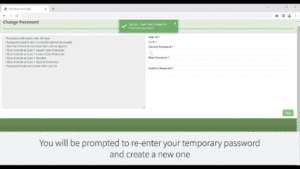
You will be prompted to re-enter your temporary password in the “Current Password” field, then create a new one and confirm it in the “New Password” and “Confirm Password” Fields. Click on the “Save” button in the bottom right corner once all passwords have been entered successfully.
Once Step 4 has been completed:
You should be successfully logged into your account. If you continue to experience issues logging in, contact your account manager for further assistance.